How to install/enable NetFramework 3.5 on Windows 8/8.1
Microsoft Windows 8/8.1 comes with the .NET 4 but it doesn't include .NET 3.5(include .NET 2.0 and 3.0). But if you have upgraded your windows 7 into 8 then you will get .NET Framework 3.5 fully enabled. To check that .NET Framework 3.5 is enabled in your computer, follow the below steps:
Step 1: Open Control Panel and click on Uninstall or change a program.
Step 2: Click on Turn windows features on or off
As you can see that .NET Framework 3.5 (includes .NET 2.0 and 3.0) feature is disabled. You can enable the feature using the following two methods.
Step 2: Open cmd.exe as an administrator and type:
After completing you will see the installation 100% completed. If you face any error during the installation then check your code written in cmd and try it again.
Now, just open the Windows Features and see that the feature is now enabled.
Step 1: Open Control Panel and click on Uninstall or change a program.
Step 2: Click on Turn windows features on or off
As you can see that .NET Framework 3.5 (includes .NET 2.0 and 3.0) feature is disabled. You can enable the feature using the following two methods.
Installing .NET 3.5 online
If you see the following error while installing or running a software that means that software requires .NET 3.5. So, if you have an internet connection then you can simply click on Install this feature and install the feature from the internet.
You can also enable this feature by opening Turn Windows features on or off and then click on .NET Framework 3.5 (include .NET 2.0 and 3.0) and select it and click OK. After this step, it will download the entire package from internet and install the .NET Framework 3.5 feature.
Installing .NET 3.5 offline
You can still install .NET 3.5 if you don't have an internet connection in your PC. All you need is your Windows installation CD/DVD or iso image. Follow the steps to install .NET 3.5 offline:
Step 1: Insert your Windows CD/DVD or mount the iso image. The source of the feature can be found in folder H:\sources\sxs (In this case H: is the drive where i have loaded Windows Media).
Step 2: Open cmd.exe as an administrator and type:
Dism.exe /online /enable-feature /featurename:NetFX3 /All /Source:E:\sources\sxs /LimitAccess and hit Enter.
After completing you will see the installation 100% completed. If you face any error during the installation then check your code written in cmd and try it again.
Now, just open the Windows Features and see that the feature is now enabled.
Thanks for visiting. I hope this tutorial helped you installing your .NET 3.5. If you face any problems or if you have any queries then feel free to ask..!!!
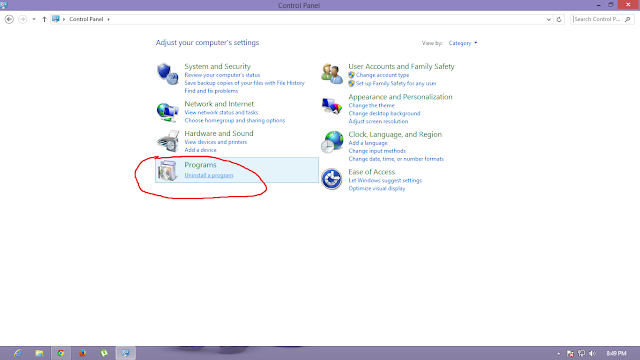







perde modelleri
ReplyDeletesms onay
mobil ödeme bozdurma
nft nasıl alınır
Ankara evden eve nakliyat
trafik sigortası
dedektör
web sitesi kurma
Ask romanlari
Smm panel
ReplyDeleteSMM PANEL
İŞ İLANLARI BLOG
İnstagram Takipçi Satın Al
Https://www.hirdavatciburada.com
www.beyazesyateknikservisi.com.tr
servis
Jeton Hile
özel ambulans
ReplyDeleteyurtdışı kargo
minecraft premium
en son çıkan perde modelleri
uc satın al
lisans satın al
nft nasıl alınır
en son çıkan perde modelleri