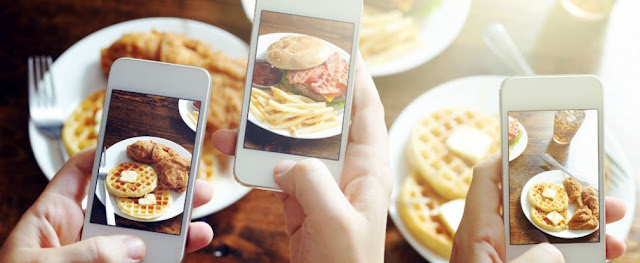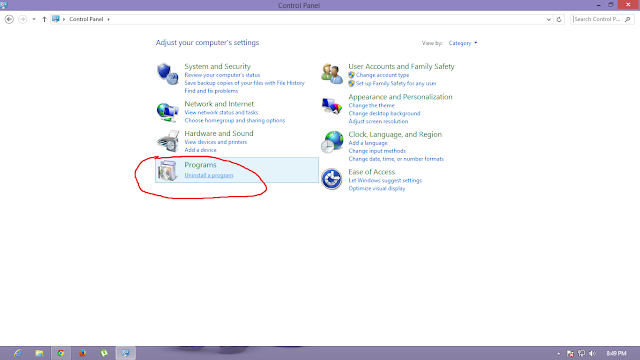How to add code snippets using Google Code Prettify
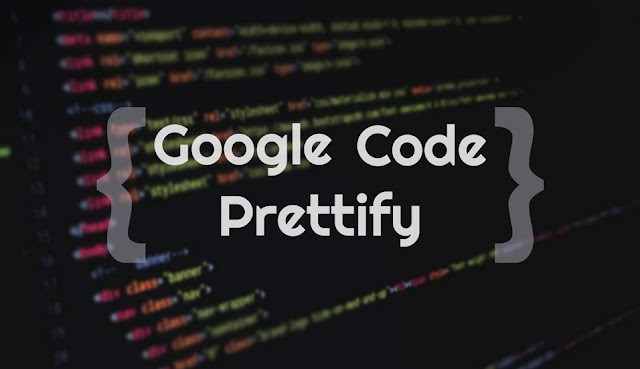
Hey, In this tutorial you guys are gonna learn how you can add code snippets to your blog or website to highlight your code to your visitors. If you owns a website or running out of time then you can quickly visit the github repo and get your code snippet from there. A short description is also available there to help you get started. Here, we are gonna use Google Code Prettify to highlight our code which is 100% free and super easy to implement. Just follow the below steps to make your code shine on your page. Step 1 : Add Google Code Prettify to your page Add following script right above the closing </body> tag of your page <script src="https://cdn.rawgit.com/google/code-prettify/master/loader/run_prettify.js"></script> For Blogger: Open your blogger dashboard and go to Theme>Edit HTML like below Go to the bottom of the code and find </body> tag to add the above script Step 2 : Usage Put your code snippets in between...